What is Hatch's AccuLynx integration, how it works, and where to begin.
What does the AccuLynx integration do?
Hatch offers a native integration with AccuLynx that you can activate within the App Marketplace (located in your Hatch workspace). This integration syncs contact data from AccuLynx to Hatch. While active, the integration will sync new and updated AccuLynx data every 15 minutes.
To get started, open the App Marketplace in your Hatch workspace and follow the setup instructions below.
How do you set up the integration?
Requirements
You will need the following to set up the integration:
- Hatch account with Manager privileges
- AccuLynx account with location administrator or company administrator privileges
Setup Steps
The following is the set of steps required to activate the integration:
- In Hatch, open the App Marketplace and head to the Apps tab.
- Using the CRMs filter, click the AccuLynx Connect button.
- In the window that appears, click the Start Setup button.
- Follow the steps of the setup, clicking the Next button after each screen is completed.
- The necessary API key can be generated in AccuLynx: Account Settings > Add-ons and Integrations > API Keys
- In the final screen of the setup, click the Finish button.
- If successfully activated, a 90 day back-sync of your AccuLynx data will automatically initiate.
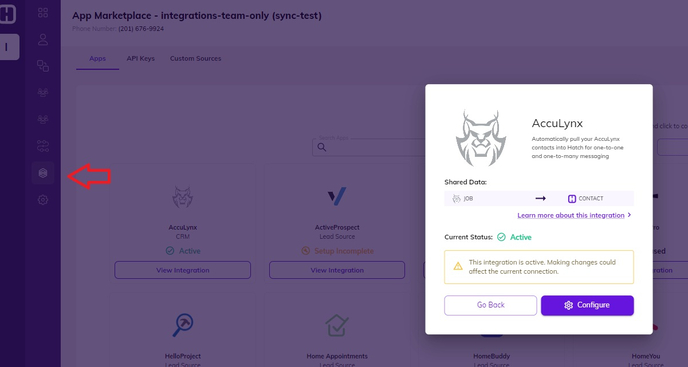
Suggested Implementation
A given AccuLynx account may contain multiple individual locations, which largely operate independently. Separate API keys will need to be generated for API access to each individual location. As a result, individual Hatch integrations will need to be instantiated for each AccuLynx location, as the integration only accepts a single API key.
The suggested approach in this case is to mirror the AccuLynx environment : set up separate Departments within the Hatch Org for each AccuLynx location. Hatch departments each have their own separate set of contact data and their own integrations, which is akin to how their data operates in AccuLynx (contacts are not shared amongst locations).
.png?width=503&height=440&name=Untitled%20(4).png)
What AccuLynx data is available in Hatch?
When is a Hatch opportunity created or updated?
A new or updated Hatch opportunity will be created when an AccuLynx Job is created or modified. The integration does not capture stand-alone AccuLynx Contacts or Leads.
Standard field mapping
The Hatch standard Contact fields are mapped from the AccuLynx Detail fields as specified below.
Note that the base object of the Hatch opportunity model is the AccuLynx job. Therefore, (as an example) the Id field below would indicate the ID of the AccuLynx job record.
| Hatch Standard Field | AccuLynx Detail Field |
Email |
Contact:JobContacts:1:Email1 |
External ID |
Id |
External Contact ID |
Contact:JobContacts:1:ContactID |
External Created At |
CreatedDate |
External Updated At |
LastTouched |
First Name |
Contact:JobContacts:1:FirstName |
Last Name |
Contact:JobContacts:1:LastName |
Phone Number |
Contact:JobContacts:1:HomePhone1 |
Status |
CurrentMilestone |
Does Hatch sync information back to AccuLynx?
Hatch events and/or communications can be sync’d to AccuLynx in the following scenarios. These options are configurable during the integration setup. If enabled, Hatch will log the push communications as a comment in the Job Messages of the associated AccuLynx Job record.Keep in mind that push communications occur instantaneously. There must be an AccuLynx record in Hatch at the time of the communication event in order for it to succeed.
- When a Hatch campaign sends a text/email/voicemail to a contact,
- When a contact calls or sends a text/email/voicemail to a Hatch workspace
- When a Hatch user calls or sends a text/email to a contact
- When events occur within a Hatch campaign
- A contact is launched (added) to a Hatch campaign
- A contact is sent the first message of a Hatch campaign
- A contact is removed from a Hatch campaign before it has ended
- A contact completed a Hatch campaign
FAQ
How often does my AccuLynx information sync with Hatch?
Every 15 minutes.
In AccuLynx my contact is in the current status "Dead"--why is it showing in Hatch as "Cancelled"?
That's how the data is returned via the Acculynx API. In Hatch, you should adjust your targeting for contacts in the current status/milestone of "Dead" by targeting "Cancelled" instead.
What will the communication records look like once pushed to Acculynx?
Keeping in mind that the push communications are configurable, they might look something like this in your Job messages:

