The true power of Hatch is being able to segment your customers to make sure to provide them with the right messaging at the right time. You can accomplish this by filtering your contacts before you put them in campaign.
Where is my search bar?
The search bar is located at the top of the page of the contacts page. Here you can pull the customers you wish to automate and funnel into your sales board.
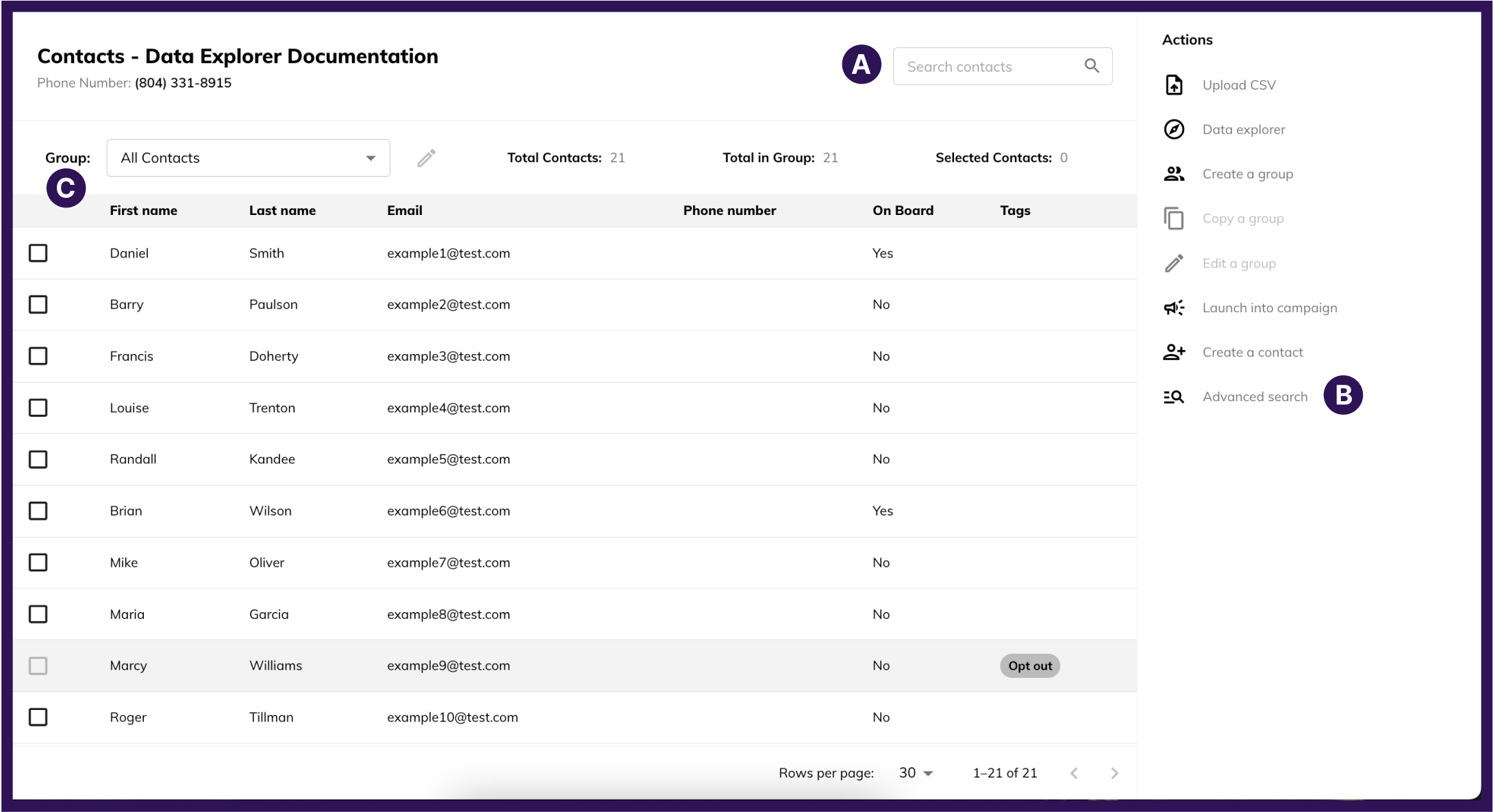
- A: Simple Search
- Type a term into this box and either hit Enter/Return on your keyboard or click the magnifying glass icon to run the search
- Searchable information for Simple Search
- First Name
- Last Name
- Full Name
- Phone Number
- Email Address
- B: Advanced Search
- Clicking this will open a query box where you can enter HQL (Hatch Query Language) to return results based on contact details (CRM information, Lead Source information, etc.)
- C: Groups
- This drop-down provides a list of groups that exist on the current workspace. Selecting a group will filter the contact table to only show contacts that fit the group at that time.
- When you select a group, you will also be able to see/modify the query by clicking the pencil icon next to the Groups drop-down.
