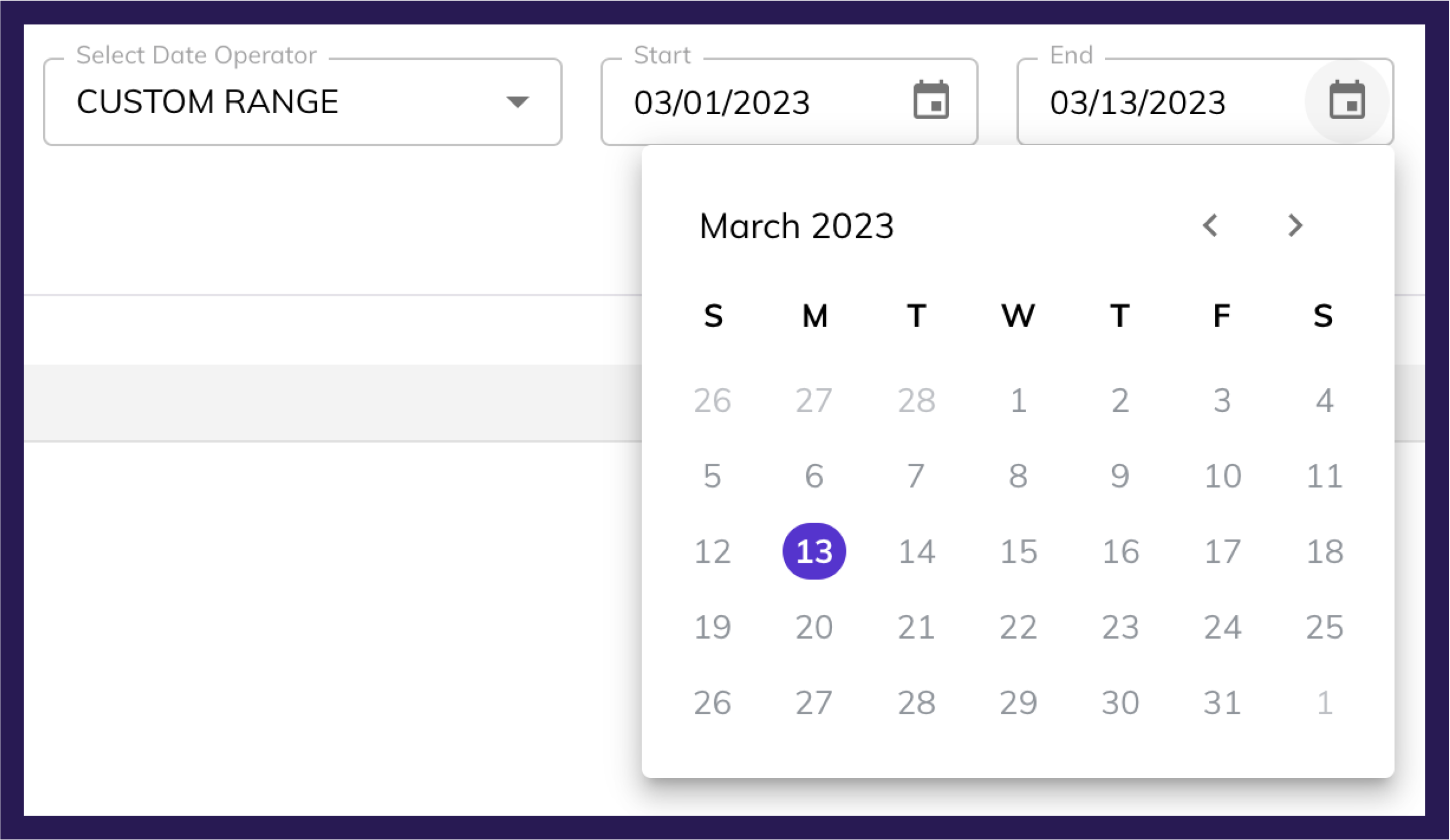The Value Picker will find information within the selected field
Video Walkthrough
The Value Picker is the most common way of completing a statement. It is where you’ve identified a field and how you want to query it, so now you identify what it is in the field you want to query on.
If the field you’ve chosen is the type Text, if you use either the IS or IS NOT operator, the Value Picker will provide all unique values within the chosen field (as shown below) because you are looking for exact matches.
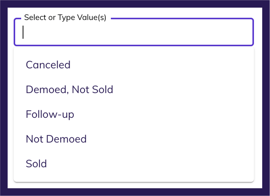
You can also choose multiple values in the same statement if there is more than one value you want to find.
For the example below, if you use IS and select the 3 values shown, you are saying “If any of these are the values for this field, show me that contact.”
If you used IS NOT, you’d be saying “Don’t show me contacts that have any of these as the value for this field.”

Additionally, you can narrow down your values by typing, and even add your own values (for example, if there is a value that does not exist for that field yet but you know it will be coming later)
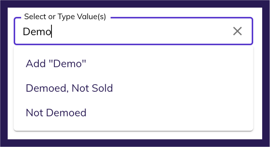
Dates
The Value Picker for dates is a bit different because you would be looking for specific ranges and rolling date intervals instead of a static string of text.
The most common use of date values is to use IS WITHIN | DAYS AGO and to select a range. For example, if what you want is “Appointment Dates that were between 2 and 14 days ago”, you could do something like the example below.

You may also have times where you want to follow up on things that happened on a specific date or between 2 specific dates. In these cases you would use CUSTOM DATE or CUSTOM RANGE, and you will be provided with a Date Picker (but you can also types the dates as long as they are in MM/DD/YYYY format).