Your contacts are the most essential part of Hatch. In order to reach out to contacts through campaigns or responding from the Board, it's important to make sure that that Hatch is reaching out to the right customers with the right campaigns.
Knowing how contacts cards and the Contacts page look and work will ensure everything is accurate when it comes to your customer data.
Get a quick walkthrough of contacts in this video walkthrough.
Navigating to Contacts
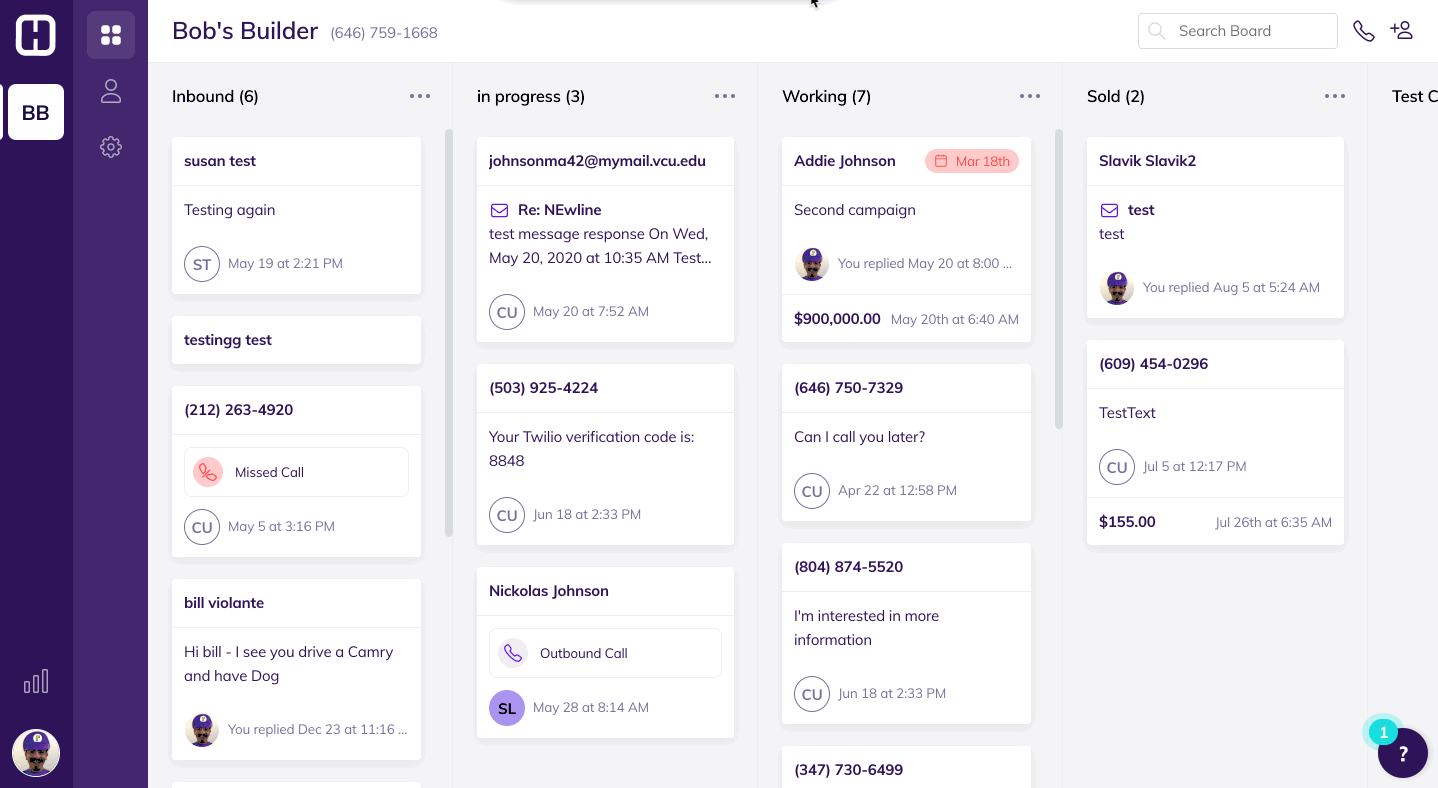
The contacts page is found in your workspace navigation.
Contact Basics
Hatch Customer support is always available as a resource if you would like help on building audiences and saved groups of Contacts for your Hatch account.
Here are some things you need to know:
Adding Contacts to Hatch: Learn how to add contacts to Hatch through importing or integration with a CRM
Looking at Contact Information: A contact card is made up of basic contact information and opportunities
Searching and Filtering Contacts: From the Contacts page, you can filter down contacts to look for the perfect contacts to launch in campaign
Launching Contacts into Campaigns: Once contacts have been picked, it’s easy to launch those into campaigns
Frequently Asked Questions
Can different workspaces share contacts?
Yes, in a normal Hatch account setup, you may have several workspaces that share contacts. This allows contacts to move freely from one board to another.
If you have a CRM integration setup, this will allow campaigns on different workspaces to talk to one another. This way, a contact won’t be automated more than one at same time.
How do I know if I have a CRM integration set up?
All CRM integrations will show a Sync button and status on the contacts page. Also, every contact shows where it came from with the contact detail of “Source” which will indicate which lead source it came from, or if it was imported.

Here is an example of a sync being run from the Contacts Page.
How often is the CRM synced?
We sync Hatch with your CRM every night. However, at any time, you can use the Sync Button to make sure you are up to date before launching contacts into the campaign.
Why does my saved search save as a long line of text?
Saved Searches are converted to an advanced search query at this time. Adjusting the search after it has been saved could cause issues with the search showing correct results. Please contact our team if you have any questions about Saved Searches or Advanced Search.
Do I need to put leads from my Instant Lead Engagement sources into a campaign?
No, our instant lead integrations will automatically put people into campaigns once they enter our system based on queries you specify.
I don’t think I’m ready to launch my own campaigns.
That’s ok! That’s why you have our team to support you. We are always available to review strategies and create schedules for when you want campaigns to be launched, and who should go into those campaigns. Learn more about our campaign strategies here.
